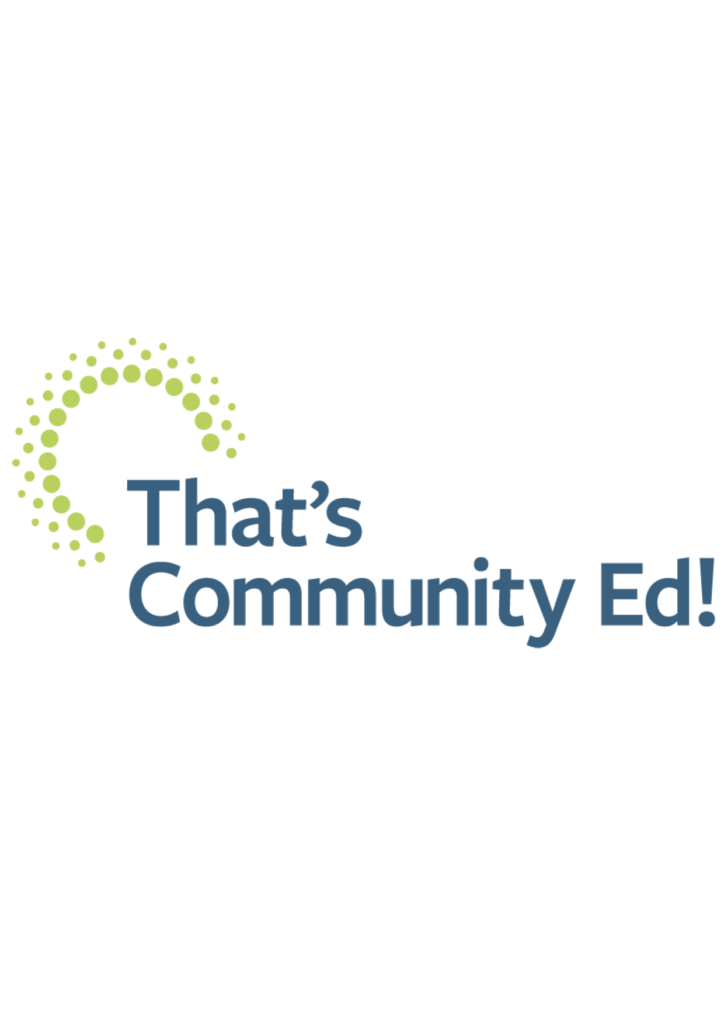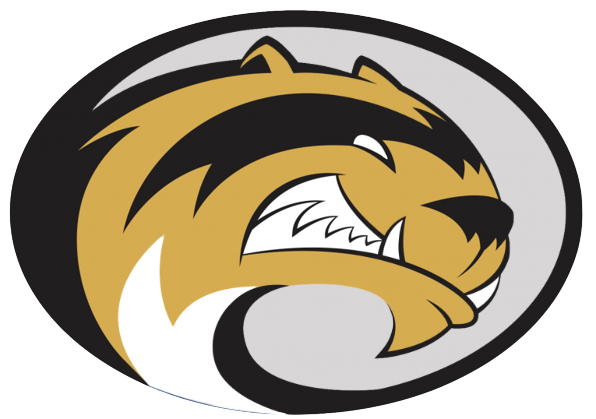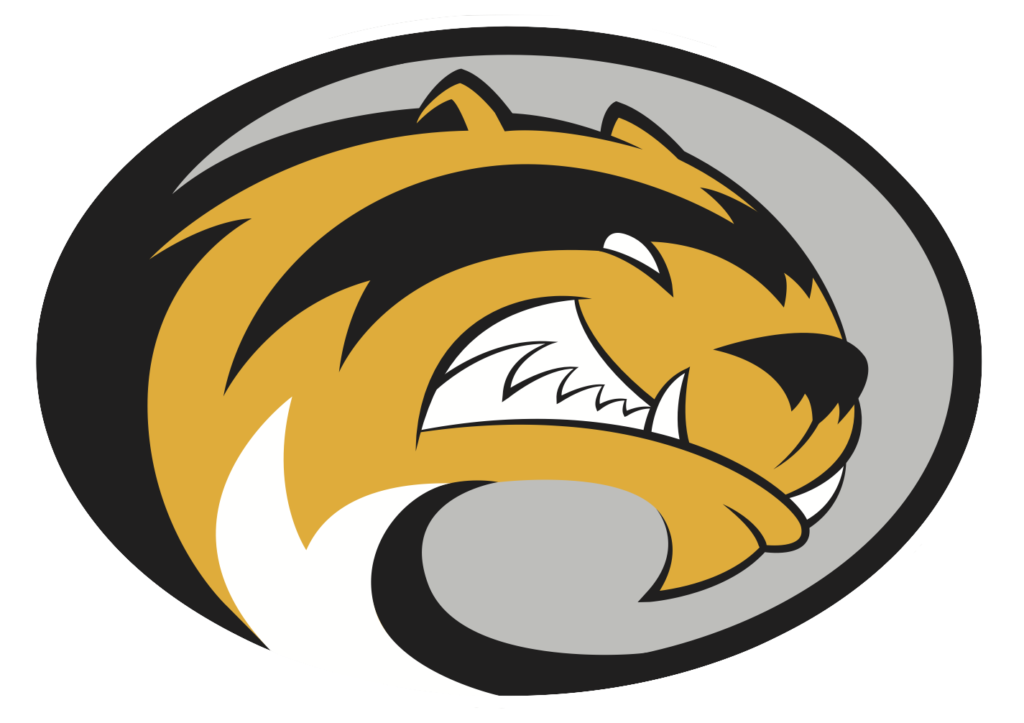welcome to
Sibley East Public Schools
Welcome to the Sibley East Public Schools website! I hope you are able to locate the information you are looking for and learn more about the positive things that are happening in our elementary school in Gaylord and the secondary building in Arlington.
Sibley East Schools mission statement states, “In partnership with district residents, it is committed to educational excellence and growth for all students.” Our schools are committed to offering a comprehensive educational program and work collaboratively with the district residents, community groups and businesses to provide our students with a variety of learning experiences, within our buildings and at a variety of off-site locations.
If you are new to the district, I invite you to contact the main office of the appropriate school building for your child(ren). Our building administrators and office staff are always happy to provide you a tour of the building and talk with you about the educational programming we have to offer.
Our district website is currently in a transition, which may cause you to find some pages under construction or information still needing updating. We thank you for your patience during this transitional time. If you have any questions after reviewing the website, please feel free to contact me and I would be happy to assist you.
Sincerely,
Lonnie Seifert, Superintendent